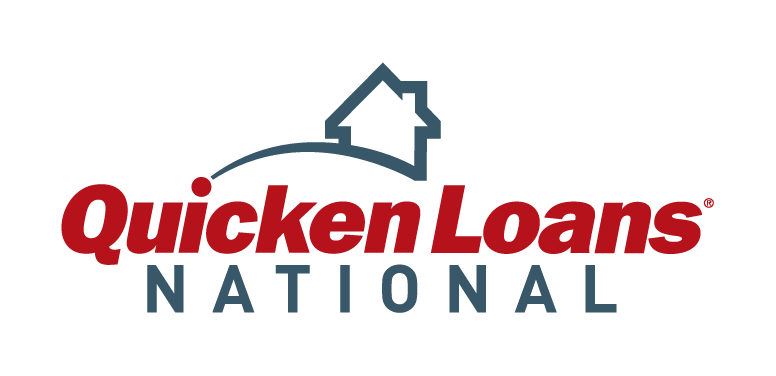Manage My Tickets
accountmanager
AccountManager is an extension to the box office available 24 hours a day, 7 days a week. By logging in or creating an account, you will have access to many features to help manage your 2018 National tickets. Using AccountManger allows you to get your tickets right away with no will call lines, pull up tickets to use directly on a mobile device, print them at home, or transfer your tickets to friends, family, clients, or anyone else from your mobile device or computer.
It is strongly encouraged that you to use the AccountManager Mobile Ticketing platform. You will no longer need to print paper tickets from home. The most convenient way to manage your tickets and/or parking is directly through your smartphone. It is encouraged to download your tickets to your smartphone before heading to the tournament and store them in the wallet on your smartphone.
Transfer Tickets:
- Click AccountManager link from your desktop or laptop
- Log in to My AccountManager
- Select “Manage My Tickets”
- Select an event you wish to transfer
- Select ‘Transfer Tickets’ within the dropdown
- Select the tickets that you wish to transfer
- Once satisfied, click ‘transfer’ on the top right to proceed into the transfer process
- Review the selected seats to confirm they are the correct tickets and click ‘continue to transfer’
- Please enter in recipient’s contact info and press the ‘add’ button.
- You have the option to write a message to the recipient in the ‘Optional Message’ box.
- Once you have entered recipients contact information and message, click ‘next step’
- Check agree to terms on the bottom, and click ‘Complete Transfer’
Access Tickets on Your Phone:
- Click AccountManager link on Mobile Device
- Log in using your AccountManager username and password (if you do not know your password, simply click the “forgot password” and enter the email you used to purchase and an email will be sent to reset your password
- Click on your tickets in the “next event”
- Click the “view” icon to access your tickets or the “transfer” icon to transfer your tickets to a friend
- Use the barcode to scan directly at the course gate. You can also add the ticket to your wallet on an iOS device by clicking “Add to Apple Wallet.”
- Click the “Add” button to add your ticket to your Apple Wallet. Once added, simply toggle to the ticket in the Wallet app to access and scan at the course gate
Print Tickets:
- Click AccountManager link from your desktop or laptop
- Log in to My AccountManager
- Select ‘Manage My Tickets’
- Select an event you wish to print
- Select ‘Print at Home’ within the dropdown
- Select the tickets that you wish to print
- Once satisfied, click ‘print’ on the top right to proceed into the print process
- Review the selected seats to confirm they are the correct tickets and click ‘continue to print’
- Check agree to terms on the bottom, and click ‘Submit’
- Your tickets will then download as a PDF file and will render the tickets which you can either print now or later. All you need is Adobe Acrobat Reader 4.0 or higher